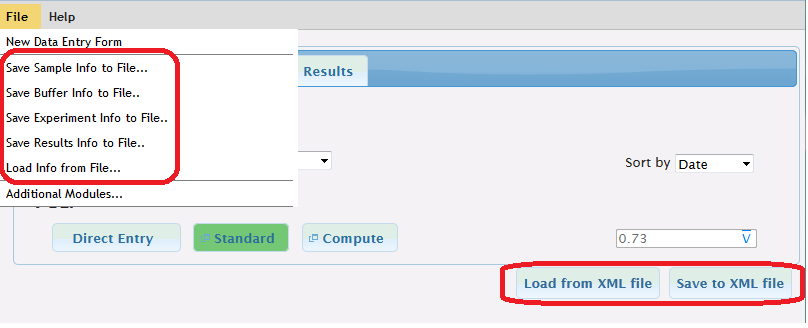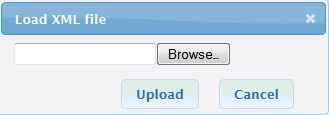Save and Load XML files Sednterp Web
On every tab of Sednterp web there are two buttons under the calculations right hand corner Called "Load from XML file" and "Save to XML file". There four tabs on the main page, consequently there are are four set of these buttons for every page. In addition to the buttons on each page you can access the saves for any of the tabs from the file menu. To load one of your previously saved xml files you can either click on one of the load buttons on any of the tabs or select it from the file menu.
The following picture shows the location of the save and load buttons.
Each save button saves different information, following lists the information saved by the save button on each tab.
Sample Tab Save Button:
- Saves sample vbar calculation as well as the type of calculation.
- Saves the state of Amino Acids dialog, which includes all the tabs, calculations, check boxes, select lists, etc on each tab.
Solvent Tab Save Button:
- Saves values for density, viscosity and pH, as well as the type of calculations.
- Saves the state of the buffer components dialog which includes all the calculations, checkbox, buffer components, etc.
Experiment Tab Save Button:
- Saves all the calculations items the sample and solvent tab save buttons save.
- Saves values for all the calculations on the experiment page.
Results Tab Save Button:
- Saves all the calculated values on the Results page as well the last options used to get the results on the results page.
- Note the results save button does not save the anything from the sample, solvent and experiment tabs this is on purpose if we get feed back asking for those tabs to be saved as well we can implement this.
If you find there is something that should be saved but is not being saved when you click a button on one of the pages please fill out a bug report by following this link :
Bugzilla
Loading XML Files
- To load one of your saved XML files either click one of the "Load from XML file" on any of the tabs or go to the File menu and click the "Load Info from File..." option. This should prompt you to a XML file in a dialog like this.
Click browse and find the XML file you saved and then click Upload button and your saved session should be restored. You can Upload XML files for each tab and Sednterp will load them without updating values for the other tabs.